How to make Room Admin & Lead Singer In StarMaker
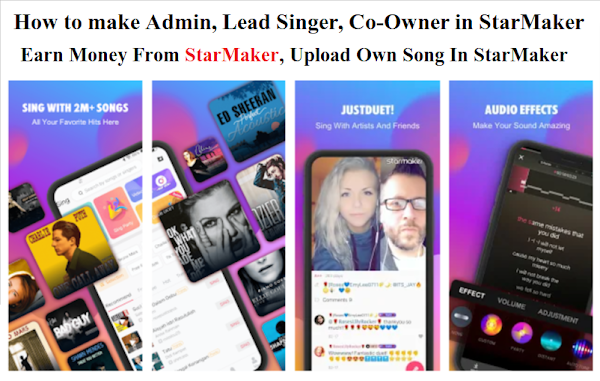
How to make Room Admin & Lead Singer In StarMaker
StarMaker पर आप किसी भी song को select करके उसे अपनी आवाज में रिकॉर्ड कर सकते है। और अपने गाये हुए गाने को edit भी कर सकते है यानी उसमे दूसरे voice effects भी जोड़ सकते है और गाने की आवाज slow और fast भी कर सकते है, साथ ही आप StarMaker के द्वारा Earning भी कर सकते हैं.
आज के इस टॉपिक में हम आपको StarMaker से जुड़े कुछ ख़ास Features के बारे में बतायेंगे, जैसे StarMaker में Lead Singer, Admin, Owner, Co-Owner आदि कैसे बनाये जाते हैं. यदि आप StarMaker Download करना चाहते हैं, तो यहाँ क्लिक कीजिए.
StarMaker app को install करने के बाद इसे open करते हैं और अपनी भाषा सेलेक्ट करते हैं। लॉग इन के लिए आप Facebook या Google Account का भी इस्तेमाल कर सकते हैं.
How to Use StarMaker
लॉग इन करने के बाद आप होम पेज पर नीचे दिए option का इस्तेमाल कर सकते हैं.
- Me (इसमें आपकी प्रोफाइल सेटिंग्स है, साथ ही यहाँ से आप देख सकते हैं, कि आपके कितने Followers हैं, और कितनों को आप ने फॉलो किया, इसमें Draft, Songs, Daily Task, Noble, Badge, Recharge, VIP, Game, Shop, Feedback, Tools, Income, Celeb, Talent, My Live आदि कई फीचर्स हैं.)
- Message (इसमें आपको मेसेज के बारे में पता चलता है, आप किसी को Message भेज भी सकते हैं.)
- Sing ( Center में Mack का Sign, यहाँ से आप गाने के लिए आगे बढ़ सकते हैं, क्लिक करने के बाद आपके सामने Songs List ओपन होगी, चाहे तो आप अपनी पसंद का Song Search भी कर सकते हैं.) (इसमें काफी फीचर्स आपको मिलते हैं, जैसे Celebrity, Studio, New Song, Duet, Party, Live, Jam, Free Style आदि.)
- Party (ये एक शानदार फीचर है, इसमें आप अपना StarMaker Room क्रिएट करके अपने दोस्तों को Invite कर सकते हैं, और एक टीम की तरह अपनी आवाज से दोस्तों को रूबरू करवा सकते हैं. इसमें आप My Friends, Look Around, History, My Room आदि Options देख सकते हैं. और अपने हिसाब से Choose कर सकते हैं.
- Square ( इस में Posts की फीड होती हैं, जैसे आपके दोस्त StarMaker पर क्या शेयर कर रहें हैं.)
दोस्तों वैसे तो StarMaker App में बहुत से फीचर्स हैं, जिनको आप StarMaker इनस्टॉल करके अच्छे से समझ सकते हैं, लेकिन आप अपने रूम में Lead Singer, Admin, Owner, Co-Owner आदि कैसे बना सकते हैं, इसे समझते है.
- StarMaker Party Room आप 42वीं Level के बाद क्रिएट कर सकते हैं, यदि आप चाहें तो Coins खरीदकर आप इसे पहले भी क्रिएट कर सकते हैं.
How to make Room Admin & Lead Singer In StarMaker?
- सबसे पहले अपने StarMaker Party Room में जाएँ
- Queue List में जाएँ, फ्रेंड के नाम पर क्लिक करें
- Box के Corner में Manage Option Select करें
- Admin, Lead Singer, Owner और Co-Owner के लिए चुने
दोस्तों StarMaker में Owner और Co-Owner Badge रूम की तीसरी लेवल के बाद ही ओपन होता है.
How to earn money from StarMaker?
दोस्तों आप StarMaker के माध्यम धन भी अर्जित कर सकते हैं, इसके लिए आपको ज्यादा से ज्यादा Diamonds की जरूरत होती है, Diamonds बाद में Dollars में बदल जाते हैं, आपकी Earning कितनी है, ये जानने के लिए आप नीचे दिए विकल्प का चयन कर सकते हैं.
How to check StarMaker earning?
- Go to Profile Section
- Slide to Second Page
- Click on Income
यदि आप StarMaker में अच्छी खासी Income चाहते हैं, तो आपको Live होना होगा, क्योंकि ज्यादातर चांस Live में होते हैं, Live की मदद से आपके Followers बढ़ेंगे, आपको काफी गिफ्ट्स मिलेंगे, लाइव होने का एक और फायदा है, इससे आपका StarMaker Account Verify सरलता से हो जाएगा, जिससे आप काफी पोपुलर हो सकते हैं.
Live होने के लिए Party Option पर क्लिक करें, और ऊपर से live बटन पर क्लिक करें.
Starmaker Studio
starmaker studio के माध्यम से आप किसी भी सोंग के Karaoke StarMaker पर अपलोड कर सकते हैं, इससे भी आपको Income होती है, Starmaker Studio पेज पर जाने के लिए यहाँ क्लिक करें.
How to Upload Song in StarMaker Studio
- 1. Go to www.starmakerstudios.com and click the “Upload” button on the navigation menu at the top right.
- 2. Sign into your StarMaker account via your Facebook, Google or StarMaker account.
- 3. Select and upload your audio track. Again, it should not include vocals so users in the app can sing over it.
- 4. Click “Next”, and enter the title and the artist of your song.
- 5. Click the checkbox (required), to acknowledge that you have read StarMaker’s terms of service to agree that your song complies with all terms of services and does not infringe anyone else’s rights.
- 6. Upload an album art of your song and add some tags (optional) for people to find your song easily.
- 7. Enter the lyrics for your song and Choose the language of the lyrics.
- 8. On the next screen, you will match your lyrics to the music. Tap the spacebar to start and tap again to indicate when the singer should see the next line on the screen. The speaker icon appears to show you what the singer would currently be singing. You can also edit the lyrics by line in this page.
- 9. Click “Next” to preview the lyrics timeline. If you want to edit it again, please go back to the previous step.
- 10. Once you’re done timing all the lines, click “Save” and your song will appear on the Share book of Star Maker and will be available to all the users to sing! Congratulations!
Q&A
Can I upload a song to the Sharebook using my mobile phone or tablet?
- You can only upload songs on the StarMaker’s website. Sorry – there are no Sharebook uploads from the app at the moment.
What kind of song can I upload to the Sharebook?
- Your song should be a backing track that does not include vocals. After a song is successfully uploaded to the Sharebook,it will be available for users to sing over it.
What are the formats and other requirements of the audio tracks to be uploaded?
- Supported formats: m4a, mp3
- Maximum size & time: 20 MB & 10 min
Where can I find the song I uploaded?
- Once successfully uploaded, each song will be indexed to ensure that the files are in the correct format and it will then become available for all users to sing in the StarMaker app.
Comments